Virtkick Docs
Documentation and information to Virtkick your business
Many of you have asked us about linking to specific VPS plans directly on your website - we've decided to streamline the process for you. Here's how to get a link to point your clients directly to a VPS with preselected plan.
1. Click on the Create machine button
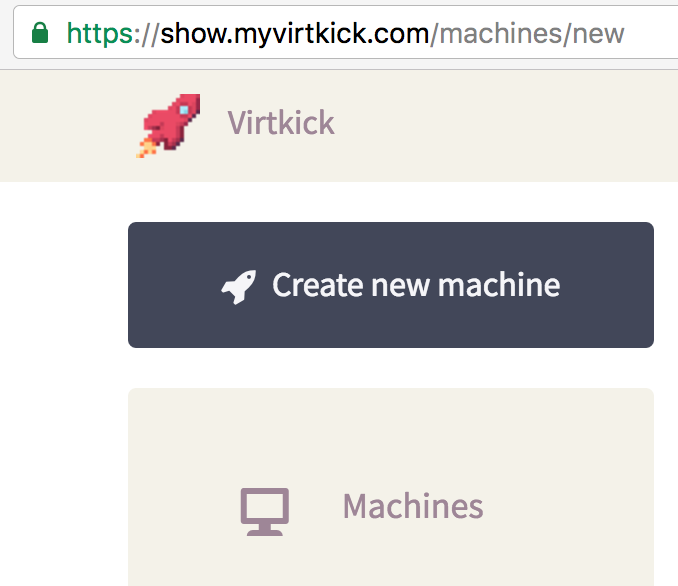
2. Select the plan - notice how the URL changes
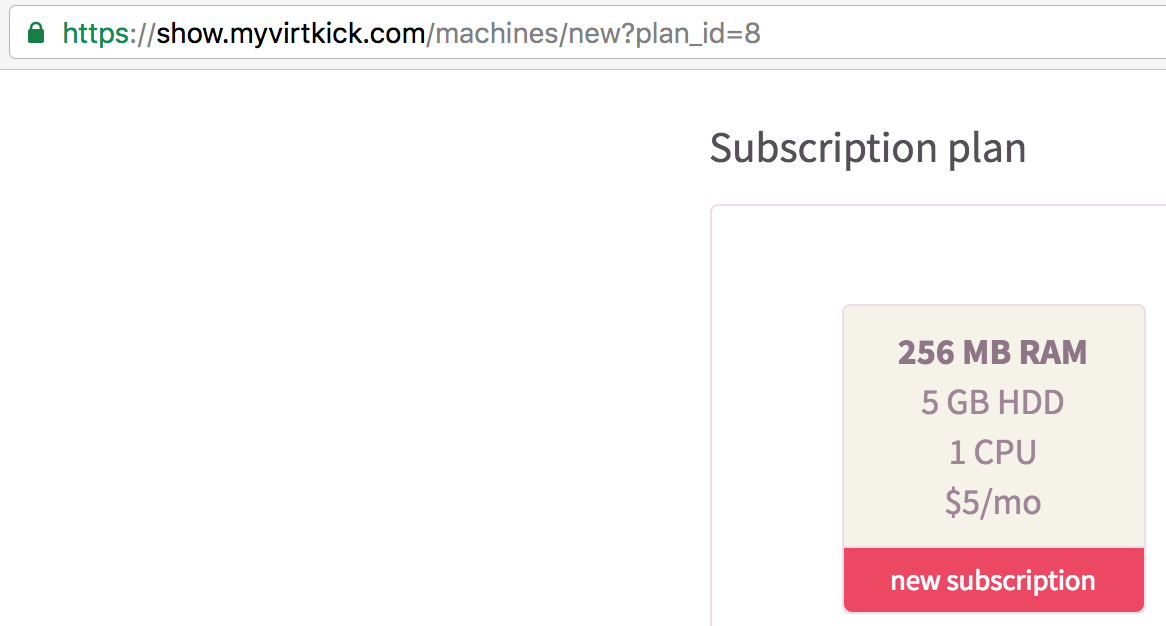
In this example we got the URL:
https://show.myvirtkick.com/machines/new?plan_id=8
And in order to allow your customers to register and then buy a VPS, you'll need an URL build according to this template:
https://panel.yourcompany.com/auth/register?redirect=/machines/new?plan_id=X
Here's an example of how it could look like:
https://show.myvirtkick.com/auth/register?redirect=/machines/new?plan_id=23
The /auth/register bit is there so the customer goes through registration first and after it sees the machine creation screen with the plan preselected.
panel.yourcompany.com is your panel name and X is the id of your plan you've found out in the panel itself, as shown above.
3. Get it out there!
Just add the links pointing to pre-selected VPS plans on your pricing website. Here's how PacmanVPS does it:
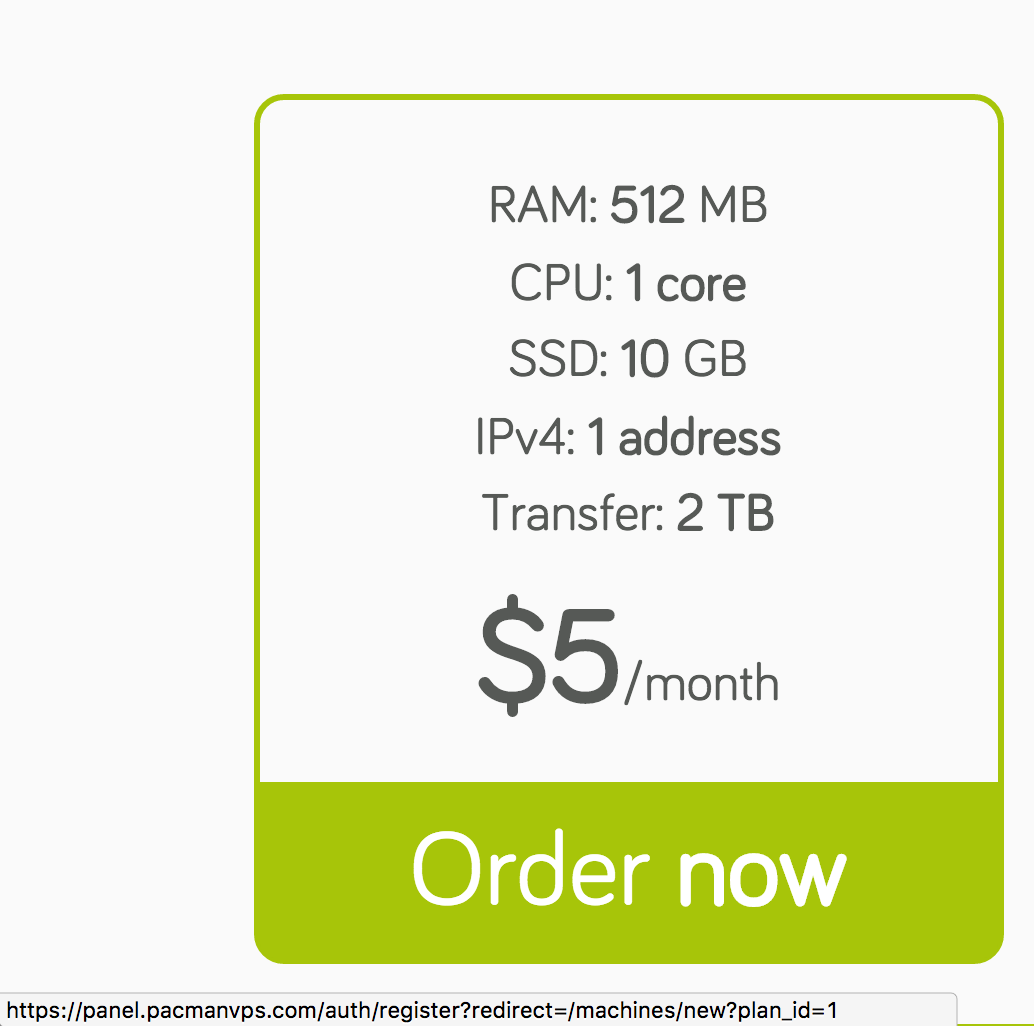
The link to the preselected plan is available when you hover on or click on the pricing models. Simple and effective.
4. Bonus: Preselected Images/Templates
If you select an image during machine creation, you will also get an url with the selected image link included. Great for companies that specialise in select OS, like Windows Server or Ubuntu. In which case, the URL would be similar to:
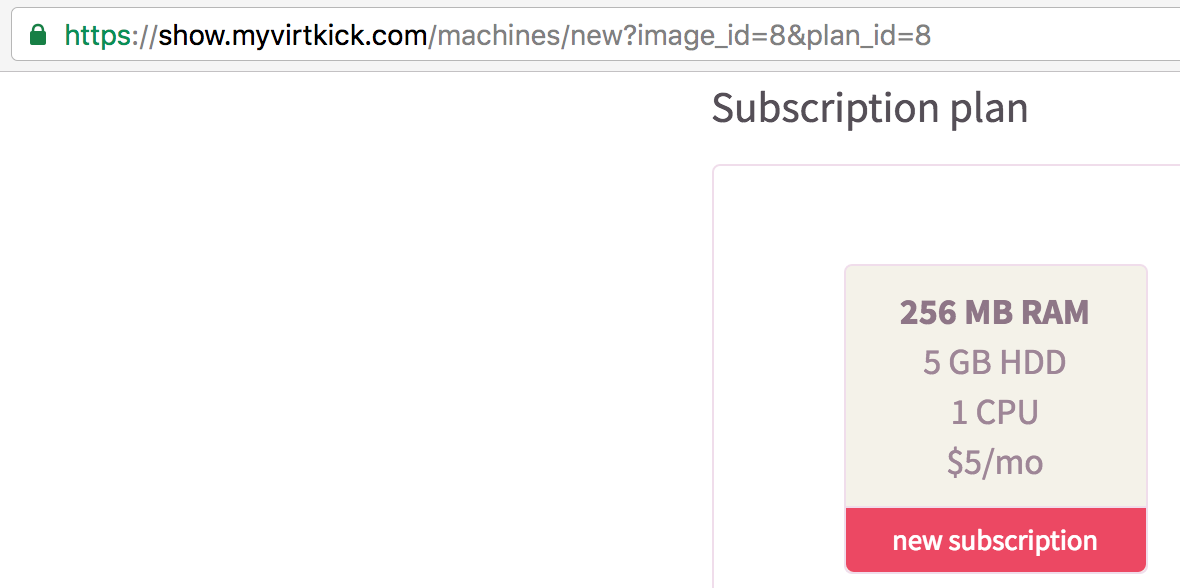
Give it a go! And drop us an email if you need a hand :)
comments powered by Disqus